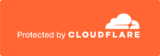Saveo Scan SDK
If you require an SDK please email: [email protected]
FAQ – Saveo Scan
How do I turn on my Saveo Scan?
On the bottom of the Saveo Scan you will find a small white recessed button. Use a pen or paperclip to push the button down fully. You will hear a sound notification. This will power on the Saveo Scan.
How long will my Saveo Scan battery last?
The scanner battery will scan 13,000 EAN 13 barcodes on a full charge. The scanner does not use the battery of the phone/smart device or vice-versa.
I attached my device to the Saveo Scan using the USB cable but it is not receiving data?
Firstly, make sure the scanner is on. Even when the scanner is off it will still charge and appear as connected to your device.
Ensure your device is USB OTG compatible. Most recent Android based devices now include USB OTG as standard. Please check the manufacturers literature to ensure your device has this feature.
If you are connecting over Bluetooth you will first need to pair your device to the scanner. The instructions for pairing can be found in the manual that accompanied the device or in our downloads section. Please ensure that you use the appropriate manual for the appropriate device.
Why is my device beeping at regular intervals?
Your battery is low. Please charge the scanner. To check the battery status of the scanner scan the ‘Battery Information’ barcode in the manual.
When I drop my Saveo Scan into the cradle there is no “beep” to confirm charging has begun.
If the charger is in standby mode the audio is off. The charger will charge as normal. If you want the assurance of hearing the audible beep to acknowledge charging please ensure the scanner is not in standby mode by pressing the trigger to simulate scanning a barcode.
Why is the cradle charging the scanner but not my device?
The scanner will charge in the cradle whether the device is in O (Operating mode) or C (Charging mode). The scanner will make an audible confirmation that it is charging. The phones/smart devices will have various symbols on the display of the phone to verify charging is in progress.
Can I access the keyboard when connected to Saveo Scan on an Android device?
Yes. Because Saveo Scan connects to your device as an external keyboard, the onscreen keyboard becomes disabled. Click here for a guide on how to enable the onscreen keyboard on Android devices.
My device is connected to the scanner but it’s not receiving any data?
Check that scanner is not in Data Storage Mode. When the scanner is in Data Storage Mode, data is saved directly to the scanner’s internal memory. See manual for instructions on Operating modes.
FAQ – Saveo Pocket Scan
How do I turn on my Saveo Pocket Scan?
Press the centre orange button. The LED will flash orange followed by three beeps. If the scanner is not paired to any Bluetooth device within range it will turn a solid red and enter Bluetooth search mode.
How long will my Saveo Pocket Scan battery last?
On a full charge, the battery should last for approximately 20,000 EAN13 scans on the RCCD model and 10,000 EAN13 scans on all other models with approximately 4 days of battery life in “sleep mode”.
How do I know when my Saveo Pocket Scan is fully charged?
The LED light on the Saveo Pocket Scan changes from flashing orange to solid orange when fully charged.
How do I pair my Saveo Pocket Scan to my device?
Please refer to the product manual for detailed instructions.
How do I switch my Saveo Pocket Scan between "data transmission" and "batch mode"?
Please refer to the product manual for detailed instructions.
Can I access the keyboard when connected to Saveo Pocket Scan on an Android device?
Yes. Because Saveo Scan connects to your device as an external keyboard, the onscreen keyboard becomes disabled. Click here for a guide on how to enable the onscreen keyboard on Android devices.
How do I toggle on and off the "sleep mode" of the Saveo Pocket Scan?
Press and hold the right button for 2-3 seconds. If the scanner is in power saving mode it will automatically sleep after one minute of inactivity.
My Saveo Pocket Scan is paired to my device but will not connect when I select it.
The LED on your scanner will be red when the scanner is in Bluetooth search mode. If the LED is off, the scanner is either in standby mode or is already connected to another device.
Saveo Pocket Scan will automatically connect to the most recent Bluetooth device when in range. You will first need to turn bluetooth off on this device or unpair it from your scanner. Please refer to manual for instructions on pairing and unpairing devices.
Contact Support
By Email
By Phone
Ireland: +353 1 6854600
UK: +44 208 0998071
US: +1-720-257-7070